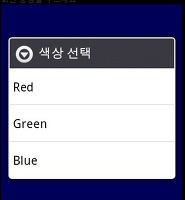- Today
- Total
| 일 | 월 | 화 | 수 | 목 | 금 | 토 |
|---|---|---|---|---|---|---|
| 1 | 2 | 3 | 4 | 5 | 6 | 7 |
| 8 | 9 | 10 | 11 | 12 | 13 | 14 |
| 15 | 16 | 17 | 18 | 19 | 20 | 21 |
| 22 | 23 | 24 | 25 | 26 | 27 | 28 |
| 29 | 30 | 31 |
- 재능이의 돈버는 일기
- StresslessLife
- K_JIN2SM
- 소소한 일상
- My Life Style & Memory a Box
- Blog's generation
- 공감 스토리
- 취객의 프로그래밍 연구실
- Love Me
- Dream Archive
- 세상에 발자취를 남기다 by kongmingu
- hanglesoul
- 카마의 IT 초행길
- 느리게.
- 미친듯이 즐겨보자..
- Joo studio
- Gonna be insane
- 악 다 날아갔어!! 갇대밋! 왓더...
- xopowo05
- 맑은공기희망운동
- 엔지니어 독립운동
- 혁준 블로그
- Simple in Complex with Simple
- 무의식이 의식을 지배한다
드럼치는 프로그래머
[안드로이드] 제12강좌 - Thread 추가 본문
# Class - 함수나 메소드의 집합체 => extends 가 필요함
# Interface - 함수나 메소드 선언 (껍데기일뿐..) => implement 가 필요
@@@ 스레드 만드는 법 @@@
-게임과 같은것은 상관 없지만, web이나 페이스북 트위터등을 이용하려면 꼭 알아두어야 함.
1. inner Class
--- class xxx extends Activity{
---mBackValue
---mBackText
---onCreate(){
}
class yyy extends Thread{
mHandle.sendEmptyMessage()
}
}
2. extend Class
--- class xxx extends Activity{
---mBackText
---onCreate(){
}
}
class yyy extends Thread{
---mBackValue
---mHandler
ㅁ = new Message()
ㅁ.waht
ㅁ.arg1
mHandle.sendEmptyMessage()
}
}
첫번째 방법
- 땡땡이 침. 잘 모름
새로운이름 extends.thread
run(){
}
@@@ java @@@
package com.android.thread;
import android.app.Activity;
import android.os.Bundle;
import android.app.*;
import android.os.*;
import android.view.*;
import android.widget.*;
public class AndroidThread extends Activity {
int mMainValue =0;
int mBackValue =0;
TextView mMainText;
TextView mBackText;
/** Called when the activity is first created. */
@Override
public void onCreate(Bundle savedInstanceState) {
super.onCreate(savedInstanceState);
setContentView(R.layout.main);
class BackThread extends Thread{ //Thread의 기본 구조로 onCreate()아래에 사용. 필요할때 가져다 사용. Thread와 extends 사용
public void run(){ //run 메소드
while(true){
mBackValue++;
try{
Thread.sleep(1000);
}catch(InterruptedException e){
;
}
}
}
}
//변수에 main쪽 아이들 데리고 옴.
mMainText=(TextView)findViewById(R.id.text01);
mBackText=(TextView)findViewById(R.id.text02);
Button btn=(Button)findViewById(R.id.button);
//버튼을 클릭했을때 리스너구현
btn.setOnClickListener(new Button.OnClickListener(){
public void onClick(View v){
mMainValue++;
mMainText.setText("MainValue:"+mMainValue);
mBackText.setText("BackValue:"+mBackValue);
}
});
BackThread Thread = new BackThread();
thread.setDaemon(true);
thread.start();
}
}
@@@ xml @@@
===========================================================================================================================================
두번재 방법
- onCreate 에서 BackRunnabl 타입의 runnable 객체를 생성한 후, Thread 클래스의 생성자로 전달.
스레드의 start 메서드는 Runnable 객체의 run 메서드르 ㄹ호출하여 스레드를 기동.
차이점: run 메서드가 Thread 객체에 있는가, Runnable 구현 객체에 있는가의 차이.
# 자바에서는 다중 상속이 허용하지 않기 때문에 쓰레드를 사용
-기존의 클래스를 이용하여 새로운 클래스를 생성하는 방법
새로운 클래스 extends 기존 클래스
onCreate(){
XXXX= new TestRunnable()
새로운 클래스 = new Thread(XXXX)
새로운 클래스.start()
}
class TestRunnable inplement Runnable{
run(){
}
}
@@@ java @@@
package com.android.thread;
import android.app.Activity;
import android.os.Bundle;
import android.app.*;
import android.os.*;
import android.view.*;
import android.widget.*;
public class AndroidThread extends Activity {
int mMainValue =0;
int mBackValue =0;
TextView mMainText;
TextView mBackText;
/** Called when the activity is first created. */
@Override
public void onCreate(Bundle savedInstanceState) {
super.onCreate(savedInstanceState);
setContentView(R.layout.main);
class BackRunnable implements Runnable{ //Thread 두번째 방법으로 Runnable객체와 implement를 사용
public void run(){
while(true){
mBackValue++;
try{
Thread.sleep(1000);
}catch(InterruptedException e){
;
}
}
}
}
//변수에 main쪽 아이들 데리고 옴.
mMainText=(TextView)findViewById(R.id.text01);
mBackText=(TextView)findViewById(R.id.text02);
Button btn=(Button)findViewById(R.id.button);
//버튼을 클릭했을때 리스너구현
btn.setOnClickListener(new Button.OnClickListener(){
public void onClick(View v){
mMainValue++;
mMainText.setText("MainValue:"+mMainValue);
mBackText.setText("BackValue:"+mBackValue);
}
});
BackRunnable runnable = new BackRunnable();
Thread thread = new Thread(runnable);
thread.setDaemon(true);
thread.start();
}
}
@@@ xml @@@
<?xml version="1.0" encoding="utf-8"?>
<LinearLayout xmlns:android="http://schemas.android.com/apk/res/android"
android:orientation="vertical"
android:layout_width="fill_parent"
android:layout_height="fill_parent"
>
<TextView
android:layout_width="fill_parent"
android:layout_height="wrap_content"
android:text="@string/hello"
/>
<TextView
android:id="@+id/text01"
android:layout_width="fill_parent"
android:layout_height="wrap_content"
android:text="textView01"
/>
<TextView
android:id="@+id/text02"
android:layout_width="fill_parent"
android:layout_height="wrap_content"
android:text="textView02"
/>
<Button
android:id="@+id/button"
android:layout_width="fill_parent"
android:layout_height="wrap_content"
android:text="Button" />
</LinearLayout>
============================================================================================================================================
@@@ 핸들러 @@@
- 핸들러를 한곳에 선언해두고, Thread에서 핸들러롤 이용하여 호출
# 방법 1
- 메시지를 통해 어떤 작업을 하라는 지시사항을 보냄
XXX = new Handler(){
--- handleMessage(Msg){
처리내용
}
//Thread 쪽
XXX.sendEmptyMessage(Msg)
# 방법 2
- 차이점 : 1번은 핸들러를 이용하여 메세지를 전송하고, 2번은 Runnable객체를 생성한 후 post 메서드를 보낸다.
- Runnable 객체를 이용하여 작업 처리
xxx = new Handler(){
}
Thread쪽
xxx.post(new Runnable(){
run(){
처리내용
}
});
@@@ java @@@
class BackThread extends Thread{
public void run(){
while(true){
mBackValue++;
mHandler.post(new Runnable(){
public void run(){
mBackText.setText("BackValue:" + mBackValue);
}
});
try{Thread.sleep(1000);}catch(InterruptedException e){;}
}
}
}
Handler mHandler = new Handler();
}
============================================================================================================================================
세번째 방법
# 외부스레드 - Activity 안에 있던 Thread를 밖의 class 로 빼내어 생성 함
package com.android.thread;
import android.app.Activity;
import android.os.Bundle;
import android.app.*;
import android.os.*;
import android.view.*;
import android.widget.*;
public class AndroidThread extends Activity {
int mMainValue =0;
TextView mMainText;
TextView mBackText;
BackThread mThread;
/** Called when the activity is first created. */
@Override
public void onCreate(Bundle savedInstanceState) {
super.onCreate(savedInstanceState);
setContentView(R.layout.main);
//변수에 main쪽 아이들 데리고 옴.
mMainText=(TextView)findViewById(R.id.text01);
mBackText=(TextView)findViewById(R.id.text02);
Button btn=(Button)findViewById(R.id.button);
//버튼을 클릭했을때 리스너구현
btn.setOnClickListener(new Button.OnClickListener(){
public void onClick(View v){
mMainValue++;
mMainText.setText("MainValue:"+mMainValue);
}
});
// BackRunnable runnable = new BackRunnable(mHandler);
Thread thread = new BackThread(mHandler);
thread.setDaemon(true);
thread.start();
}
Handler mHandler = new Handler(){
public void handleMessage(Message msg){ <======
if(msg.what ==0){
mBackText.setText("BackTextValue : "+msg.arg1); //전달하려는 메세지가 하나면 arg1 , 2개면 arg2까지, 더 많으면 object 사용
}
}
};
}
class BackThread extends Thread{ //Thread를 외부로 뺌
int mBackValue = 0;
Handler mHandler;
BackThread(Handler handler){ //Thread에서 handler의 값을 받음
mHandler = handler;
}
public void run(){
while(true){
mBackValue++; //클릭시 마다 값 증가
Message msg = new Message(); //message타입 msg변수 생성
msg.what=0; //msg의 what은 0, 작업지시
msg.arg1=mBackValue; //msg의 arg1은 mBackValue의 값
//Message msg = Message.obtain(mHandler,0,mBackValue,0); 메세지를 캐쉬에 위치시켜서 속도를 향상시킬수 있다.
mHandler.sendMessage(msg); //핸들러에 작업지시와 msg를 담아서 보냄->empty가 아님 =>이 값이 위의 핸들러의 분홍색으로 감
try{Thread.sleep(1000);}catch(InterruptedException e){;}
}
}
}
============================================================================================================================================
@@@ 루퍼 @@@
- 메세지 큐 : 전달되는 메세지를 차곡차곡 샇아 놓는 곳(메세지 풀과 비슷한 의미)
- 루퍼 클래스 : 큐에서 메세지를 꺼내어 핸들러로 전달하는 역할을 함.
메세지 루프를 통해서 메세지가 들어오는지 감시, 들어온 메세지를 처리할 핸들러를 찾아 handleMessage 메서드를 호출한다.
============================================================================================================================================
@@@ 스레드와 루퍼를 구하는 메서드 @@@
-Thread getThread() : 루퍼와 연결된 스레드를 구한다.
루퍼는 반드시 하나의 스레드와 연관되어 리턴됨
-static Looper getMainLooper() : 응용프로그램의 주 스레드의 루퍼를 구함
" myLooper() : 현재 스레드의 루퍼를 구함
@@@ java @@@
package com.android.loop;
import android.app.Activity;
import android.os.Bundle;
import android.app.*;
import android.os.*;
import android.view.*;
import android.widget.*;
public class Androidloop extends Activity {
/** Called when the activity is first created. */
int mMainValue = 0;
TextView mMainText;
TextView mBackText;
EditText mNumEdit;
CalcThread mThread;
@Override
public void onCreate(Bundle savedInstanceState) {
super.onCreate(savedInstanceState);
setContentView(R.layout.main);
mMainText=(TextView)findViewById(R.id.text01);
mBackText=(TextView)findViewById(R.id.text02);
mNumEdit=(EditText)findViewById(R.id.edit);
Button btn=(Button)findViewById(R.id.increase);
btn.setOnClickListener(new Button.OnClickListener(){
public void onClick(View v){
mMainValue++;
mMainText.setText("MainValue :"+mMainValue);
}
});
btn=(Button)findViewById(R.id.Square);
btn.setOnClickListener(new Button.OnClickListener(){
public void onClick(View v){
Message msg = Message.obtain();
msg.what=0;
msg.arg1=Integer.parseInt(mNumEdit.getText().toString());
mThread.mBackHandler.sendMessage(msg);
}
});
btn=(Button)findViewById(R.id.root);
btn.setOnClickListener(new Button.OnClickListener(){
public void onClick(View v){
Message msg = Message.obtain();
msg.what=1;
msg.arg1=Integer.parseInt(mNumEdit.getText().toString());
mThread.mBackHandler.sendMessage(msg);
}
});
mThread = new CalcThread(mHandler);
mThread.setDaemon(true);
mThread.start();
}
Handler mHandler = new Handler(){ //UI의 값이 넘어옴
public void handleMessage(Message msg){
switch(msg.what){
case 0:
mBackText.setText("Square Result : "+msg.arg1);
break;
case 1:
mBackText.setText("Root Result : "+((Double)msg.obj).doubleValue()); //2배된 값의 obj값은 다시 형변환
}
}
};
}
class CalcThread extends Thread{
Handler mMainHandler;
CalcThread(Handler handler){
mMainHandler = handler;
}
public void run(){
Looper.prepare(); //내가 직접 제작한 것이라서 looper를 선언해줘야 함. UI쪽엔 되어있음.
Looper.loop();
}
public Handler mBackHandler = new Handler(){
public void handleMessage(Message msg){
Message retmsg = Message.obtain();
switch(msg.what){
case 0:
try{
Thread.sleep(100);
}catch(InterruptedException e){
;
}
retmsg.what=0;
retmsg.arg1=msg.arg1*msg.arg1;
break;
case 1:
try{
Thread.sleep(100);
}catch(InterruptedException e){
;
}
retmsg.what=1;
retmsg.obj=new Double(Math.sqrt((double)msg.arg1));
break;
}
mMainHandler.sendMessage(retmsg); //결과 값을 메인쪽으로 넘겨준다.
}
};
}
@@@ xml @@@
<?xml version="1.0" encoding="utf-8"?> [출처] 제12강좌 - Thread 추가|작성자 빡ss
<LinearLayout xmlns:android="http://schemas.android.com/apk/res/android"
android:orientation="vertical"
android:layout_width="fill_parent"
android:layout_height="fill_parent"
>
<TextView
android:layout_width="fill_parent"
android:layout_height="wrap_content"
android:text="@string/hello"
/>
<TextView
android:id="@+id/text01"
android:layout_width="fill_parent"
android:layout_height="wrap_content"
android:text="textView01"
/>
<TextView
android:id="@+id/text02"
android:layout_width="fill_parent"
android:layout_height="wrap_content"
android:text="textView02"
/>
<EditText
android:id="@+id/edit"
android:layout_width="fill_parent"
android:layout_height="wrap_content"
/>
<Button
android:id="@+id/increase"
android:layout_width="wrap_content"
android:layout_height="wrap_content"
android:text="increase" />
<Button
android:id="@+id/Square"
android:layout_width="wrap_content"
android:layout_height="wrap_content"
android:text="square" />
<Button
android:id="@+id/root"
android:layout_width="wrap_content"
android:layout_height="wrap_content"
android:text="root" />
</LinearLayout>
'★─Programing > ☆─Android' 카테고리의 다른 글
| [안드로이드] 제13강좌 - Activity 추가하기, Intent 자료교환 (통신) (0) | 2011.06.15 |
|---|---|
| [안드로이드] 상단 안테나 및 시계 창 삭제 (0) | 2011.06.03 |
| [안드로이드] 메시지 처리 Looper (0) | 2011.06.01 |
| [안드로이드] Context Menu 를 사용하는 예 (0) | 2011.05.31 |
| [안드로이드] 제11강좌 - OptionMenu & SubMenu 와 ContextMenu 만들기 (0) | 2011.05.31 |